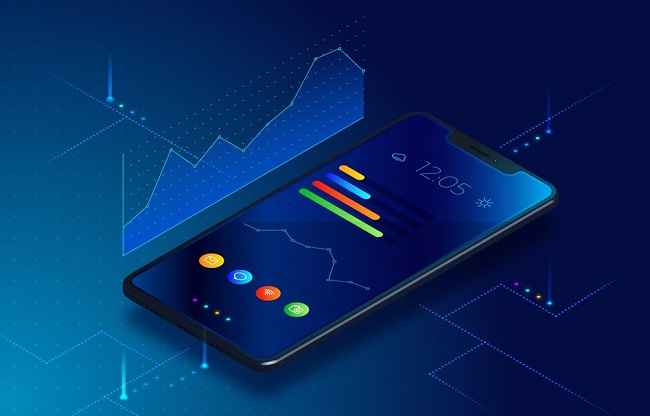Introduction
If you’re running out of space on your Android device, try these quick steps to free up some space quickly and easily. In most cases, simply clearing the cache and system junk on your device can free up several gigabytes of storage space, allowing you to take more photos, download more apps, or keep more music and movies on your device. If you want to learn more about how to free up space on Android quickly, keep reading to discover how in this helpful guide.
The first step
Back up! Before clearing any storage, make sure you have a copy of your important photos and videos—particularly if you’re using an Android device. The easiest way to do that is via Google Photos, a service that has been integrated into most Android smartphones. Tap your avatar in your app drawer and choose Settings. Scroll down until you see Back Up & Sync under Google Account (where it says Backup). There are three settings here: Device Only, High Quality (full resolution), and Original Quality (actual size). Here’s how they differ: Using Device Only backs up all photos and videos at their original size only when they are saved directly from an app or sent via MMS message; anything saved through a file browser will be shrunken down considerably in quality.
The second step
To free up space on your device, you’ll need to uninstall apps and delete unnecessary files. Open your phone’s settings menu by swiping down from any screen. Tap Apps, then Device Storage, then tap Downloaded. This will display a list of all of your installed apps with how much space they take up under each app’s name. If you haven’t already done so in step one, tap Cached data. You can go through each app and hit Uninstall, but there is another way that takes less time.
The third step
Your device might have many background apps running, which will make your device run slowly. To turn off background data, go to Settings > Connections > Data usage and tap Background data. If you don’t use it frequently, turn off Data usage for that app. Some third-party apps might still drain your device’s battery even when they are not in use. To stop them from using any of your battery life while they’re in standby mode, go to Settings > Battery and tap Unmonitored apps at the top right. Here you can select any third-party app and toggle allow battery optimization off—and prevent them from draining your battery when you don’t need them to!
And finally…
Having a little extra storage space is always nice, but we’re not talking about terabytes here. As long as you have enough room for your phone’s operating system and basic apps (which should be no more than a gigabyte or two), you’re probably in good shape. But if you’ve got an 8GB device and are running out of space because of photos, music, and video files that constantly need updating, there’s good news: There are a few ways to temporarily save them offline so they don’t count against your storage. Just remember: You need at least 2GB of free space in order to update most apps from Google Play.
conclusion
There are many different reasons why people have a shortage of memory storage. Some of those reasons include installing too many apps, storing videos and pictures, or downloading music. However, there is no need to worry since you can easily free up storage on your device with just a few simple steps. Follow our quick guide below and start freeing up some much-needed memory storage today!